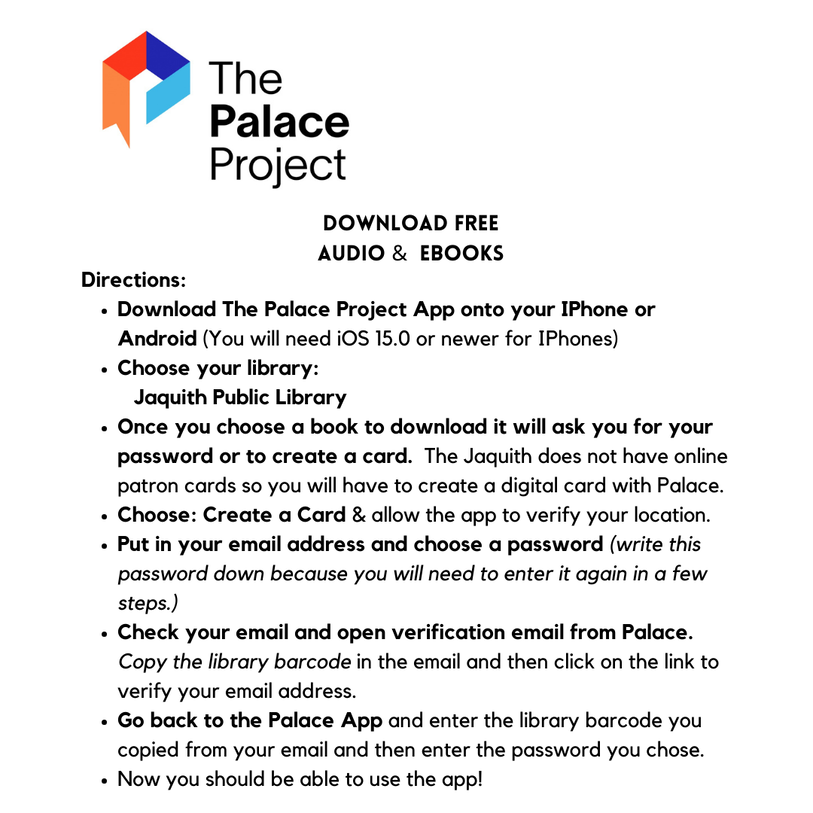Getting started with the Libby app
The free Libby app is the easiest way to get started with digital books, audiobooks, and magazines from your public library. Libby is available for Android, iOS, Windows 10, and some Chromebooks.
Get started with Libby
STEP 1 - Install the Libby app from your device's app store. STEP 2 -Call the Jaquith Public Library and have them add you to the Libby access list.
STEP 3- In Libby, follow the prompts to find your library and sign in with a valid library card (use 5658 before your 4 digit patron number. Then enter your password which is your first four letters of your last name in all capital letters.
If you forgot your number just give the library a call.
Call the library if you need to get your patron number.
STEP 4 - Browse your library's collection and borrow a title.
STEP 5 - Borrowed titles appear on your Shelf and download to the app automatically when you're connected to Wi-Fi, so you can read them when you're offline.
From your Shelf, you can:
If you have any problems, please call the library to request help!
The free Libby app is the easiest way to get started with digital books, audiobooks, and magazines from your public library. Libby is available for Android, iOS, Windows 10, and some Chromebooks.
Get started with Libby
STEP 1 - Install the Libby app from your device's app store. STEP 2 -Call the Jaquith Public Library and have them add you to the Libby access list.
STEP 3- In Libby, follow the prompts to find your library and sign in with a valid library card (use 5658 before your 4 digit patron number. Then enter your password which is your first four letters of your last name in all capital letters.
If you forgot your number just give the library a call.
Call the library if you need to get your patron number.
STEP 4 - Browse your library's collection and borrow a title.
STEP 5 - Borrowed titles appear on your Shelf and download to the app automatically when you're connected to Wi-Fi, so you can read them when you're offline.
From your Shelf, you can:
- Tap Open Book, Open Audiobook, or Open Magazine to start reading or listening to a title.
- Tap Manage Loan to see options like Renew, Return, or Send to Device to send a book to Kindle (U.S. libraries only).
If you have any problems, please call the library to request help!

Jaquith Public Library
Old Schoolhouse Common
122 School St. Room #2
Marshfield, Vt 05658
802-426-3581
[email protected]
© Jaquith Public Library 2018